Baseus UnionJoy 17-Port Triple-Display Docking Station Space Grey(USB- C to HDMI4K@60Hz*2+DP4K @60Hz*1+USB3.0*3+USB- C3.0*2+USB2.0*2+PD*1+ PC*1+RJ45*1+SD/TF*1+3
- Triple-Screen Expansion: Supports expansion to 3 display devices simultaneously, higher efficiency at work
- 4K HD Display: Display with ultra clarity, supporting connection for projectors, TVs, monitors and more
- USB3.0 High-Speed Transmission: Up to 5Gbps transmission rate, effortlessly connecting to your flash drives, hard drives, mouses, keyboards and more devices
- PD 100W Charging: Fast charging your laptop while expanding
- Multi-Purpose Use: Supporting base design, applicable to various scenarios
₨33,499
Description

Notes:
- Ensure that your laptop’s USB-C port supports PD Power Delivery, DP Alt Mode and Data Transfer. Otherwise, some interface functions of the docking station can‘t be used. Consult your laptop’s manual or contact the manufacturer for this information.(The Laptop has USB-C 3.1 Gen 2 / USB-C 3.2 Gen 2 port support power deliver, hdmi output and 10Gb/s data transfer. The USB-C 3.1 Gen 1 port: 5Gb/s (data transfer only) can’t support hdmi display.)
- Must connect the USB-C port of the laptop to docking station through the equipped USB C to C Cable(supports PD Power Delivery, DP Alt Mode and Data Transfer).
- If you need to charge the laptop, it is recommended to connect an external charger with a power>65W through the “PD” port of the docking station, such as 65W, 87W, or 100W charger.
- To ensure a stable casting or mirroring experience, use the same model of monitor as connecting to 3 different screen display may cause your laptop to misread monitors information and may result into displaying content abnormally.
- This docking station supports up to 4K@30Hz. The final output depends on the maximum output resolution supported by your laptop’s graphic card and screen display you use.
- Mac OS does not support multi-screen display, only supports expansion of one screen at most.
- Avoid using it continuously connected to the power supply 24 hours a day for a week, as this may cause product failure. Please cut off the power supply when the product is not in use, and try not to place the product near the heat exhaust port of the connected device during use.

Interface Description
- PD USB-C Ports: Supports up to 100W fast charging; requires a 60 to 100W PD charger to power or recharge your laptop through this docking station.
- To Host Port: Dedicated to connect your laptop and this docking station with the included USB-C to C cable.
- 3 HDMI ports: Each port individually supports up to 4K@30Hz on a qualified screen display, and 1080P@60Hz when casting or mirroring on 2 displays, ignoring the top resolution they support.
- 3*USB 3.0 ports: Support USB3.0 Gen1 devices, and with data transfer speed up to 5Gbps.
- 2*USB 2.0 ports: Support USB 2.0 devices, and with data transfer speed up to 480 Mbps.
- 2* USB-C ports: Support USB-C devices, and with data transfer speed up to 5Gbps.
- SD/TF Card Reader: Supports SD/TF cards up to 2TB (reading two cards at once is not supported)
- 3.5 mm Audio Port: For wired headphones and microphones.
- DC 12V Adapter: The 36W DC power adapter is exclusively designed to power the docking station in order to ensure all ports works properly. DO NOT use it to power any other devices.
- RJ45 LAN port: For stable and fast network connection, backward compatible with 10M/ 100M/ 1000Mbps. Internet connection automatically adjusts to the optimal level on Windows system. On MacOS, go to System Preference → Network, click on the “+” icon to create a new service, select USB 10/100/1000 LAN → Create → Apply, then your MacBook is granted the access to wired network connection.

Please use the equipped usb-c to usb-c cable or other usb c to c cable with full-featured mode.
√Equipped full-featured usb-c to usb-c cable support Data transmission, charging and video signal output.
×Normal usb c cable does not support video signal output.
×It is not recommended to use an extra adapter to connect the laptop’s USB C port to the docking station.

About Casting or Mirroring on 3 Screen Displays (Mac OS does not support multi-screen display)
About Triple Display(DP1.4)
- Settings on Windows OS : Since the Intel Control Panel only supports casting 3 interfaces, 1 of the 3 displays or your laptop’s screen will have no signal when connecting 3 displays to this docking station
- Settings on MacOS: Go to: About this Mac – Display – Display Preferences – Mirror Display, then uncheck to enable extended mode. As MacOS does not support MST mode, you will only be able to mirror your desktop interface on 3 screen displays.
The version of DP on your device directly determines the actual resolution when connecting to external monitors using the docking station
- If you’re using a Windows device, you can know which version of DP you have by checking your CPU generation.
- DP version 1.2 if your CPU is Intel generation 10 or earlier.
- DP version 1.4 if your CPU is Intel generation 11 or later.
- DP version 1.4 if you’re using a workstation laptop with an NVIDIA GPU.
- If you’re using a MacBook, iMac, or iPad, you can find your DP version from the list below:
- DP 1.4: iPad Pro (3rd generation and later), MacBook Pro ( 2017, 2019, 2020, 2021), MacBook Air (2020), MacBook Air (13-inch, M1, 2020), iMac (2017 and later), iMac Pro (2017 and later)
- DP 1.2: iPad Air (4th generation), MacBook Air (2018), MacBook Pro (2016), Mac mini (2018)
Additional information
| brand | Baseus |
|---|
Reviews (0)
Be the first to review “Baseus UnionJoy 17-Port Triple-Display Docking Station Space Grey(USB- C to HDMI4K@60Hz*2+DP4K @60Hz*1+USB3.0*3+USB- C3.0*2+USB2.0*2+PD*1+ PC*1+RJ45*1+SD/TF*1+3” Cancel reply
Recommended for you
UGREEN 15978 REVODOK PRO 313 13 IN 1 USB C DUAL HDMI+DP MULTI DOCKING STATION
Availability: Out of Stock
₨22,999
Baseus UltraJoy Series 4- Port HUB Lite 15cm Space Grey(USBA to USB3.0*4)
Availability: In Stock
₨2,899
Latest products
Logitech 981-000867 G733 Lightspeed Wireless RGB Gaming Headset – Black
Availability: In Stock
₨38,500
Logitech 981-001264 Pro X 2 Lightspeed Wireless Gaming Headset – Black
Availability: In Stock
₨56,500
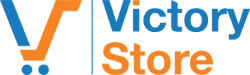
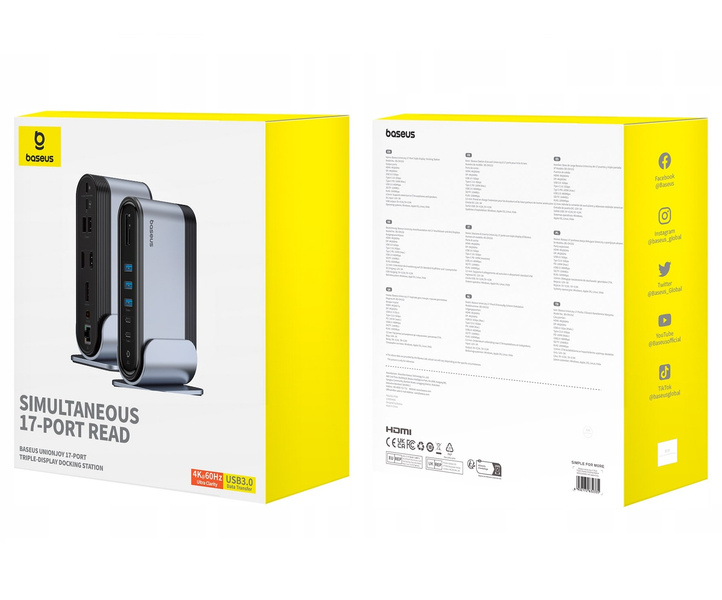


















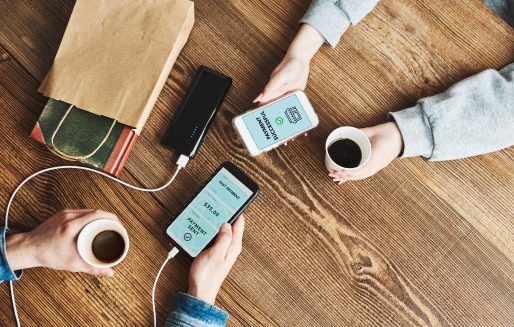

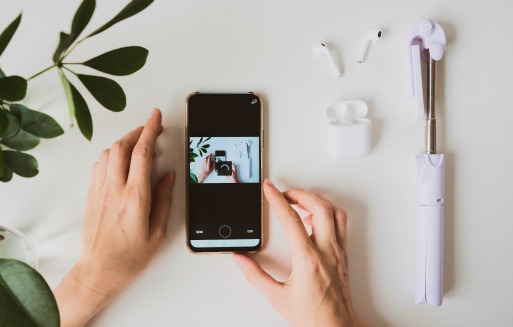

Reviews
There are no reviews yet.